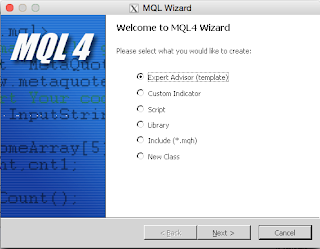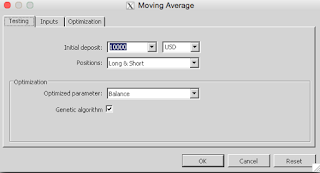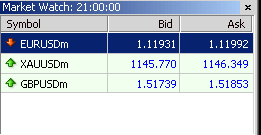MT4 variable structure
Look at MACD Sample code for example.
Properties show the code owner
Global variable
This part used for declare global variable, which variable in this part would able to see and able to used by every function of code(so these variable name in this part should be unique name)
Function variable
Variable in this part able to used in this part only unable to used by other function.